if you own Itel A16 Plus Smartphone having FRP issue then you’re on an accurate Place. Here we have a tendency to Share a Step by Step Guide how to reset FRP on Itel A16 Plus .
If you have the original SIM with which the phone is working normally but asking for privacy protection password only when the new SIM is inserted, then before inserting new SIM, deactivate all privacy settings (‘Anti-theft Settings’) in your phone while the old SIM is in use in the phone. SOFTWERE AND HARDWERE, PHONELOCK AND SIMLOCK, FRP UNLOCK AND HARD RESET, PERFECT AND TESTED SOLUTION, News, Breaking News, National News, Bihar News. And one common goal about all mobile security features is that they offer one level of privacy protection or the other. In our topic today, we are going to be dealing specifically on how to recover forgotten or lost privacy protection (anti-theft) password on Infinix devices in order to allow you access your phone again. Itel p33 (w5504) privacy protection password pac file fix 100% tested 2020 by anonyshutect for free 10:39 PPP Firmware(stock ROM) information Device name: ITEL P33 W5504 Operating System: Android 8 Build number: size: 4.7MB.
What is FRP/Factory Reset Protection?
Factory Reset Protection (FRP), could be a security feature on Android devices with Lollipop 5.1 and higher version. FRP is automatically activated when you set up a Google Account (Gmail) on Your Android device. Once FRP is activated, it prevents the use of an Android device after a factory data reset, until you log in using a Google username.
Requirement:
- SPD Flash Tool.
- .pac File From Firmware Itel A16 Plus Here.
How to Reset FRP/Gmail Account on Itel A16 Plus?
Warning:
- Unlocking the bootloader will Erase all of your data. make sure backup of Your Personal Data. Like Contact Msg’s etc.
- Please do Carefully, We are not Responsible for any damage your Android device, bootloop, or dead SD card’s.
- Ensure that Your device at-least 50-60% charge During Process. to Stop the Accidentally Shut Down.
1. Run SPD Flash Tool Then click here to open .pac file.
2. Select the .pac file (stock rom which comes as .pac) and click to open.
How To Unlock Privacy Protection Password On Itel Phone Unlock
3. After loading the file now click to Start.
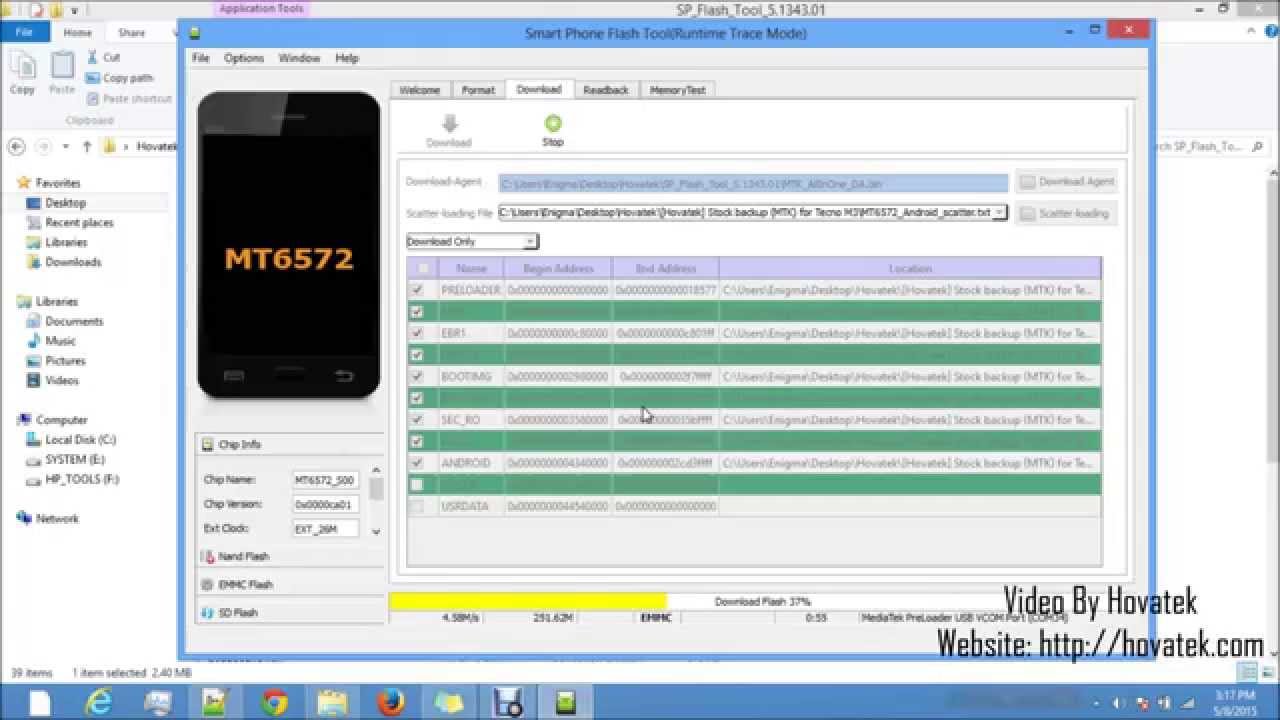
4. Make sure your device is switched off, now connect your phone hold the volume down button to begin the flashing.
5. Once flashing is completed, you will be able to see the Green Passed Message in SPD Upgrade Tool.
6. Done FRP Reset Successfully, Disconnect to Switch on Phone And Enjoy.
How To Unlock Privacy Protection Password On Itel Phone Screen
Note: This process is 100% safe. But if you do anything wrong and got bricked your device then any of us are not responsible for your action. We can only give you a suggestion, nothing more.
All device names, logos, and brands are the property of their respective owners. All company, device and service names used in this Blog are for identification and learning purposes only.
How To Unlock Privacy Protection Password On Itel Phones
Stay with Gsm Flash Rom for how to downloading installing any Android phone’s official firmware/flash file full free.
Your Android device might be the most important thing you carry with you everywhere. Whether you keep it in your bag, your pocket, or on your desk, it is unlikely to go further than a couple of feet away from you at any given time. Our mobile devices are carrying more and more of our lives inside them, and that is why it is important to protect them appropriately. One of the features you could use for added protection is the Privacy Protection Password. It is also known as the Anti-Theft Password, and it is primarily used to secure your Android device against physical theft, which is a real issue with 70 million mobile devices being lost every year. If the password is set up, when the thief inserts a new SIM card, they are asked to enter a password. Although there are ways for criminals to remove android privacy protection password using software and firmware flashing, these things take time, and this might give you enough time to wipe the data on the phone remotely to ensure that you do not experience identity theft. But what if you forget your own Privacy Protection Password as you enter a new SIM card?
Was the Privacy Protection password set up by the manufacturer?
You might have decided to insert a new SIM card if your original one was lost or damaged. SIM cards are often swapped by those who travel abroad to cut down the costs of mobile services too. Whatever the case might be, you are likely to feel paralyzed when the “Please enter the Privacy Protection password” message pops up on the screen. If your device is PIN-protected, you might think that that is what you need to type in, but, unfortunately, it is not. In some cases, the manufacturer of the device sets up the privacy password automatically, and so you might have nothing to do with the situation at all. This is why it is always a good idea to contact your mobile service carrier directly when an issue like this one occurs. Before you do that, you can try entering 0000, 000000, 1234, or 123456. These are the default codes that some manufacturers use. If you are lucky, this will be enough to remove android privacy protection screen and access the device. Of course, thieves could use the same codes, and so if you want to use the feature, we suggest setting a unique code instead of the default one that is easily guessed.
How To Unlock Privacy Protection Password On Itel Phone Number
Is it possible to remove Privacy Protection password on a locked device?
Unfortunately, your options are truly limited here. If your device was locked when you inserted a new SIM card, your best bet is to take it out and reboot the device. Unfortunately, that does not guarantee that the lock would be lifted. If it works, but you still want to use a new SIM card, there are a few things you could do. If you are running an older version of Android OS (Marshmallow or older), you might be able to turn settings off for Mobile anti-theft/Anti-Theft via the Security menu (Settings>Security). You could also try disabling the SIM Lock settings via the Security menu. If the anti-theft settings are off, and the SIM card protection is disabled, you might be able to circumvent the privacy protection password lock. You might also seek help from your emergency contact. If a trusted administrator has been set up, depending on your device, they might be employed to send you a recovery password. In this case, the emergency contact can send #MIMA# via text message to help you retrieve an unlock code.
How to ensure that you do not forget your Privacy Protection password
As you can see, removing android privacy protection can be a real pain, and rightfully so. If it was easy to bypass the Privacy Protection password, your virtual security could be jeopardized in an even of device theft. Complex protection protocols are set in place to protect you, but that can create problems too. If you forgot the password completely by accident, you might have to go through an ordeal to regain access to the device, and so you need to make sure you do not forget it in the future. Since the privacy password is not used often, it is easy to forget it, and you definitely should not set the same passcode as the one representing your PIN number as that can make it much easier for thieves to gain full control of the device. So, what should you do? We propose storing the password in a safe place. No, you should not write it down on a piece of paper because that does not make any sense. What you can do is use a trusted password manager to keep it safe for you.
A password manager is exactly that, it manages passwords, but it can do much more than that if you use all available features. The Cyclonis Password Manager can easily store all kinds of passwords, but, of course, you want to keep PINs, Privacy Protection passwords, passcodes, and similar locks on a password manager that is installed on a Desktop computer. This way, if your mobile device is locked, you still have a chance to gain access to the password or passcode that you need. Using the Private Notes feature provided by the Cyclonis Password Manager, you can enter all mobile device-related codes, and no one will be able to access them but you; given that you remember the Master Password, the only password you will ever need to remember. If you are thinking about dropping SIM card and mobile device protecting passcodes altogether, we suggest rethinking the decision if you value your personal privacy.