UnlockTool
- How To Unlock Your Android Phone’s Bootloader, The Official Way
- Cached
- [QUESTION] How To Unlock Bootloader When Stuck In Fastboot ...
Oct 28, 2020 To unlock the bootloader and enable partitions to be reflashed, run the fastboot flashing unlock command on the device. After setting, the unlock mode persists across reboots. Devices should deny the fastboot flashing unlock command unless the getunlockability is set to 1. Adb reboot bootloader. In order to reboot the device to bootloader, fastboot mode. If not, then try step 2. It is assumed that you’re in bootloader/fastboot mode now. To verify this, type. Fastboot devices. If your serial number is displayed, perfect. If not, repeat the above steps. Now type in this to reset the device and fix the.
XIAOMI
- Add new flashing method for removing Micloud, global stock rom, no TWRP/Root needed, hard reset free without relocking, phone need to be bootloader unlocked
- Xiaomi Mi A2 - Jasmine (Fastboot|EDL)
- Xiaomi Mi A3 - Laurel_Sprout (Fastboot|EDL)
- Xiaomi Redmi Note 8 Pro- begonia (Fastboot)
- Xiaomi Redmi 8 - Olive (Fastboot|EDL)
- Xiaomi Mi 8 Lite - Platina (Fastboot|EDL)
- Xiaomi Mi Mix 2s- Polaris(Fastboot|EDL)
- Xiaomi Redmi K20 Pro /M9T Pro - Raphael (Fastboot)
- More incoming...
ASANZO
- Add FRP for the following models
- Asanzo A1
- Asanzo A2
- Asanzo S3
- Asanzo S3 Plus
- Asanzo S5
FPT
- Add FRP for the following models
- FPT X508
- FPT X505
- FPT X450
- FPT X58
- FPT X10
- FPT X9
FREETEL
- Add FRP for the following models
- Freetel FTJ161G-VN
- Freetel FTJ152D/li>
MOBELL
- Add FRP for the following models
- Mobell Tab 8 Pro
- Mobell Tab 8A
- Mobell Tab 8i
- Mobell Tab 7S
- Mobell Tab 7i
- Mobell Tab 7
- Mobell Nova F7/li>
- Mobell Nova S2
- Masstel Tab 805
INVENS
- Add FRP for the following models
- Invens Tar 874
- Invens Knight W818/li>
- Invens City X3
- Invens City X2
- Invens City X1
- Infinix X604
TECNO
- Add FRP for the following models
How To Unlock Your Android Phone’s Bootloader, The Official Way
- Tecno CF8
- Tecno K8
- Tecno F4
- Tecno F3
- Tecno F2
- Tecno F2 LTE
- Tecno CX Air
- Tecno CF7K
- Tecno CA8
- Tecno CA7
- Tecno CA6
- Tecno B1P
LENOVO
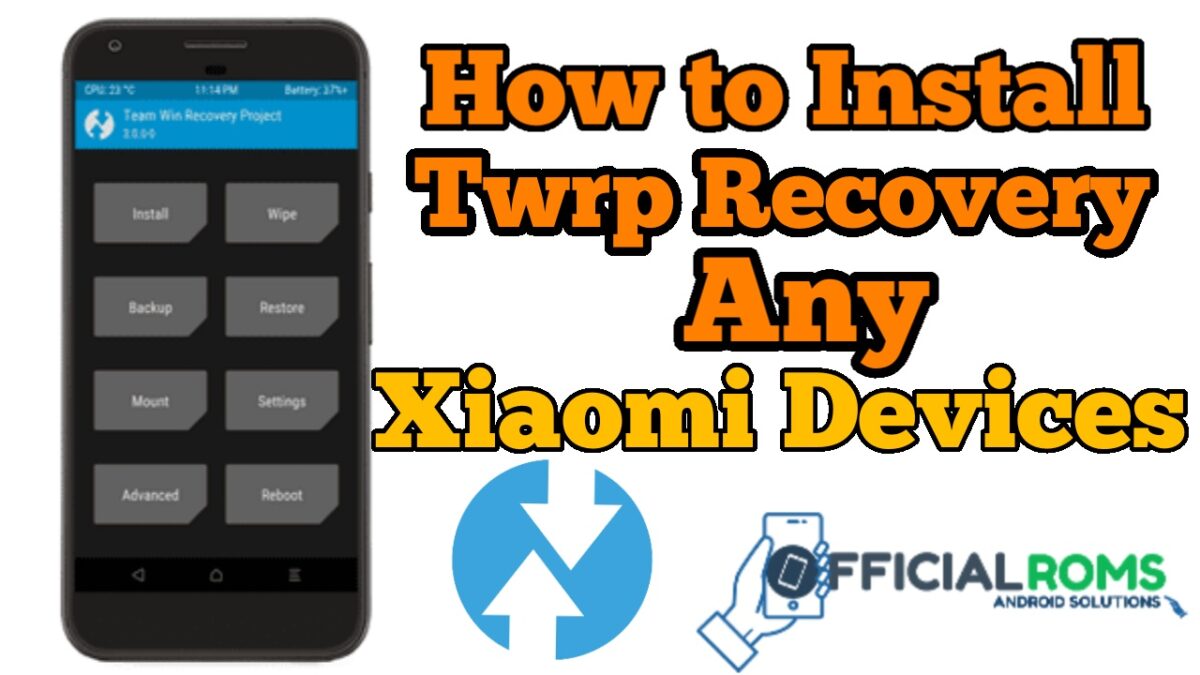
- Add FRP for the following models
- Lenovo PC-TS508FAM
- Lenovo Tab3 8 Plus(TB-8703X)
- Lenovo TAB3 8 Plus(TB-8703F)
- Lenovo Tab 4(TB-8504X)
- Lenovo Tab E8(TB-8304F)
- Lenovo TB3-710I
- Lenovo Tab2 A10-30(TB2-X30L)
- Lenovo Tab 4 8 Plus(TB_8704X)
- Lenovo Vibe P1ma40
BYPASS FRP MTP BROWSER & GOOGLE MAPS
- Bypass FRP Nokia
- Bypass FRP LG
- Bypass FRP Blackview
Fix Bug Tool
Unlike in some other devices, you don't necessarily need to unlock the bootloader to flash a custom ROM to your Mediatek (MTK), Spreadtrum (SPD) Android phone. You don't even need bootloader (fastboot) to flash a custom recovery since Mediatek has SP Flash tool and Spreadtrum has Research / Upgrade download tool amidst several Chinese boxes. There are however certain scenarios where fastboot is the only feasible way to get a custom recovery loaded to your device from which you can then root, backup or install a custom ROM. This guide will explain how to unlock the Bootloader on a Mediatek (MTK), Spreadtrum (SPD) or Qualcomm (QLM) Android phone, an important prerequisite for flashing a custom recovery via fastboot.
Requirements
- Setup ADB-Fastboot on your PC. For Spreadtrum devices, follow this guide (in order to enable adb detect your device)
- Enable USB Debugging and OEM Unlocking (if available)
Cached
How to unlock a Mediatek, Spreadtrum or Qualcomm Android phone's Bootloader via fastboot
[QUESTION] How To Unlock Bootloader When Stuck In Fastboot ...
Follow the steps below to unlock the Bootloader of an Android device
See the video tutorial below or @ https://youtu.be/DL5NMR-n4_Q- Open the adb folder
- Hold Shift (on the keyboard) then right-click on a blank space in the folder > Select Open Command window here
- Command prompt screen (adb) should now be open
- Connect the phone to PC (via USB cord) while ON then run the command below (by 'run', I mean type then press Enter
adb devices - If you've setup everything right, the device should get detected under List of devices attached
- Run the command below to get the phone into Bootloader (fastboot)
adb reboot-bootloader - The phone should now boot into fastboot
- In fastboot, test detection / connection to the device using
fastboot devices - If fastboot is set up right, you should see its ID printed out
- Now, check the phone's Bootloader status using either of the two commands below (if its locked or unlocked)
fastboot oem device-info
fastboot getvar unlocked- If you use the fastboot oem device-info command and the result is false then your bootloader is locked but if the result is true then the bootloader is unlocked
- If you use the fastboot getvar unlocked command and the result is no then your bootloader is locked but if the result is yes then the bootloader is unlocked
- If you use the fastboot oem device-info command and the result is false then your bootloader is locked but if the result is true then the bootloader is unlocked
- If you've confirmed your bootloader is locked, then run the command below to unlock Bootloader
fastboot oem unlock - If that doesn't work then try either of the two commands below
fastboot oem unlock-go
fastboot flashing unlock - Note that some devices require you to also run
fastboot flashing unlock_critical - You should get a prompt (on the phone) asking you to press Volume up to confirm or Volume down to cancel. Press Volume up on the phone (for some phones its actually the opposite; Volume down would confirm while up would cancel or do nothing)
- Once Bootloader is unlocked, reboot the phone using
fastboot reboot - The phone might take a while to boot up (since its a first boot) so be patient
Important Notice
- This guide isn't guaranteed to work on all (Mediatek, Spreadtrum, Qualcomm, Exynos, Hisilicon, Intel etc) Android phones
- Ensure to backup your important stuff because unlocking your Bootloader wipes your phone's data (/userdata)
- Unlocking the bootloader bricks some devices so ensure to relock or flash the firmware if you find yourself in such a situation
- If you successfully installed ADB / fastboot and your device still isn't detect then its most likely due to old ADB, fix it using the guide here
We have a reply schedule for Free Support. Please upgrade to Private Support if you can't wait.